Five Commissary App Tips Veterans Should Know
You’ll need a DoD ID number to create an account
The Commissary requires your DoD ID number in the “Military ID” field of the registration form in order to create an account on the app or online so we can validate that accounts are created for authorized Commissary customers.
We’re aware that some Veterans and military retirees may not have this number printed on their ID cards, but if this applies to you, don’t fret! Simply visit this landing page on our website to review step-by-step instructions for how to retrieve your DoD ID number from the milConnect site.
Know where to use the MILITARY STAR® card for online purchases
Please note that the MILITARY STAR® card has not been added to the CC2G app at this time. For now, if you wish to use this card to pay for your online order, please visit us online to place your CC2G order there.
Use multiple options to find your favorite products and save even more
You can find products on the app by browsing by category, making personalized searches or simply scanning the barcode of a product you have at home.
Browse by clicking the Browse icon that is second from the left on the bottom toolbar. You can customize what you see while you’re browsing by selecting a category and subcategory, adding any filter(s) and choosing how you want your results sorted.
Enter keywords in the search toolbar at the top of the “Discover” homepage to search more specifically for a particular product you want. You can add any filter(s) and choose how you want your results sorted to personalize them to your preferences.
If you finish any products you have at home and need to order more, simply scan product barcodes on their packages to find if they’re available at Your Commissary. To do this, tap the barcode icon on the right-hand side of the Search toolbar, grant access to your device’s camera (if you haven’t already) and use the camera to scan the barcode.
On the product page, you can read product descriptions, ingredient and nutrition information, and set any substitution preferences you may have and tap “Add to Cart” to add it to your order. You can also tap the heart icon in the upper right-hand corner to add the product to your default shopping list for later.
Plus, if the product has a digital coupon available, it will be listed on the page. If you have your Commissary rewards card number registered on your CC2G account, then you can tap the “Clip and Save” button below it to enjoy extra savings. You can search directly for coupons by tapping the Coupons icon on the bottom toolbar, or verify which coupons you have clipped by tapping the More icon to its right and then selecting “My Coupons.”
Select Your Commissary and view your sales flyer
Select Your Commissary in the CC2G app by tapping “Shopping at” on the “Discover” homepage or tapping the More icon in the bottom toolbar, selecting “My Account” and updating the “My Store” section. Either option will allow you to search for the location you want and tap the “Make This My Store” button to make your initial selection or update it.
Once you have this set, you can tap the Sales Flyer icon at the center of the bottom toolbar to directly access the sales flyer relevant to your selected location. This is a great way to see our current promotions and plan your shopping to maximize your savings.
Find and shop recipes, including many dietitian-approved options
Tap the More icon in the bottom toolbar and select “Recipes” to view a variety of recipes, which you can narrow down by searching or browsing by category and adding any filter(s). You can also click the heart icon in the upper right-hand corner of a recipe or the upper left-hand corner of a recipe page to add that recipe to your favorites. You can view these favorites at any time by returning to the Recipe section and adding the filter “Show My Favorites.”
Want to shop for a recipe’s ingredients so you can put it to the test? We’ve made this a breeze! Tapping the + icon to the right of any product in the recipe’s ingredients list will load related options so you can choose one to add to your cart or your default shopping list.
Plus, if you filter recipes by “Dietitian Approved,” you’ll find recipes published and approved by our Defense Commissary Agency dietitian. In addition to the information listed on other recipe pages, you’ll find these listings include a dietitian approved nutrition analysis.
Download the Commissary CLICK2GO app today
Click the app logo below to visit our website and learn more about the Commissary CLICK2GO service, now available on the web and our app.

Visit your device’s associated app store to download the new app today:
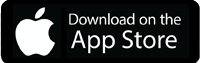
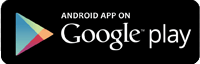
Article Source: Five Commissary app tips Veterans should know
